14 May 2024
Learn how to seamlessly integrate Cloudflare R2 Bucket with your SaaS Boilerplate for secure and scalable file storage.
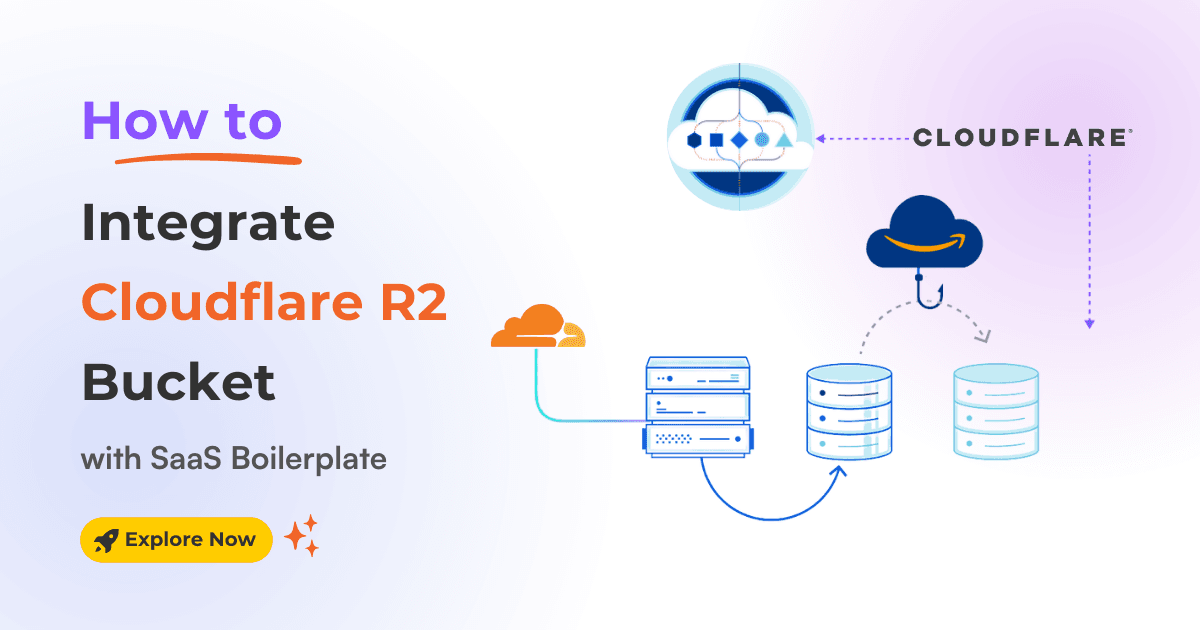
Managing file uploads efficiently is critical to building a scalable and user-friendly SaaS application. Fortunately, Cloudflare R2 provides a robust, cost-effective storage solution. Integrating an R2 Bucket with your Next.js SaaS boilerplate or template is a straightforward and efficient way to handle file uploads, such as user profile images.
Ready to add file storage to your SaaS application?
In this article, we will guide you through integrating Cloudflare R2 with your Next.js SaaS boilerplate ( using the SaaSBold, or you can use your own) and template. This will enable you to handle file uploads, such as user profile images quickly.
Furthermore, by leveraging Cloudflare R2, you can ensure fast, secure, and reliable storage for your application's assets. Follow the steps below for a smooth integration process.
With all these benefits, integrating Cloudflare R2 into your Next.js SaaS boilerplate is a smart move for your storage needs. Let's get started!
Let's start setting up your Cloudflare R2 bucket – the secure storage foundation for your files. This process is straightforward and involves just a few simple steps.
First, we need to set up a Cloudflare R2 bucket. Follow these steps:
1. Log in to your Cloudflare account.
2. Go to R2 -> Create Bucket.

3. Enter a name for your bucket and click on the "Create bucket" button.

Also, update this .env file variable with your Bucket name.
R2_BUCKET_NAME=YOUR_BUCKET_NAME4. Account ID: Copy the Account ID and save it to the .env file before proceeding.
After that, click on the "Manage R2 API Tokens" button.

It'll redirect you to another page to generate API token.
1. Create API Token: Click the "Create API Token" button on the new page.

2. Now, Assign the token name, then select Object Read & Write permissions, and choose the bucket you created.

3. Scroll down and click "Create API Token".
4. Once you click that button, you'll see the Access Key ID and the Secret Access Key. Copy the Access Key ID and the Secret Access Key, then update your .env file:

R2_ACCESS_KEY_ID=YOUR_ACCESS_KEY_ID
R2_SECRET_ACCESS_KEY=YOUR_SECRET_ACCESS_KEYTo enable file uploads from your application, you need to configure the CORS (Cross-Origin Resource Sharing) policy for your bucket:
1. Go to your R2 bucket's -> Settings.

2. Public R2 Bucket URL: Copy the public R2 URL and update it on the .env file for the variable.
NEXT_PUBLIC_IMAGE_URL=Your_Public_URL3. CORS Policy: Scroll down and click "Add CORS Policy" or "Edit CORS Policy".

4. Update the CORS policy with the following code and save it.

[
{
"AllowedOrigins": [
"*"
],
"AllowedMethods": [
"PUT",
"GET"
],
"AllowedHeaders": [
"*"
],
"ExposeHeaders": [],
"MaxAgeSeconds": 3000
}
]That's it! You've successfully integrated Cloudflare R2 into your Next.js SaaS boilerplate. Now, you can start uploading and retrieving files using the S3 API from your application. This integration is especially useful for efficiently managing file uploads, such as user profile images.
Latest Posts from SaaSBold Blog
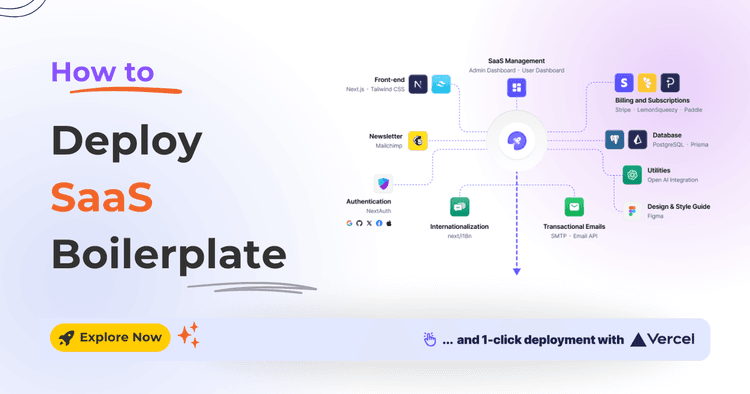
12 Jun 2024
How to Quickly Deploy SaaS Boilerplate and Template on Vercel
Speed up your SaaS launch! Learn how to deploy your SaaS Boilerplate on Vercel quickly and effortlessly with this step-by-step guide.
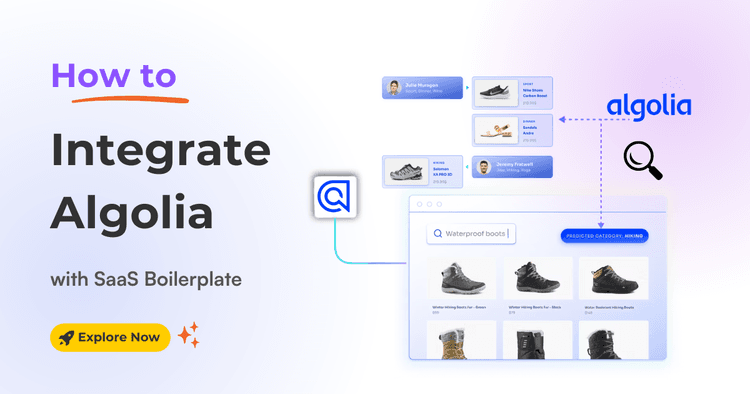
01 Jun 2024
How to integrate Algolia with SaaS Boilerplate and Template
Learn how to seamlessly integrate Algolia search into your SaaS boilerplate for improved search relevancy and performance.
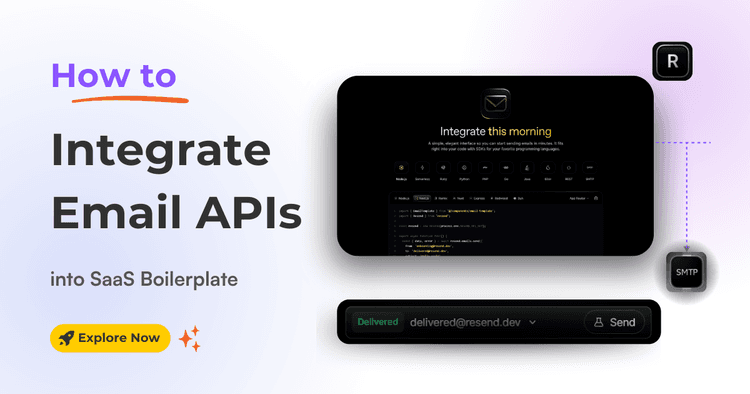
17 May 2024
How to Integrate Email API into Next.js Boilerplate or Template
Learn how to seamlessly integrate email functionality into your SaaS boilerplate/template using Resend SMTP's powerful API. Effortlessly send transactional Emails.